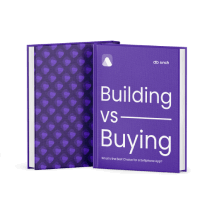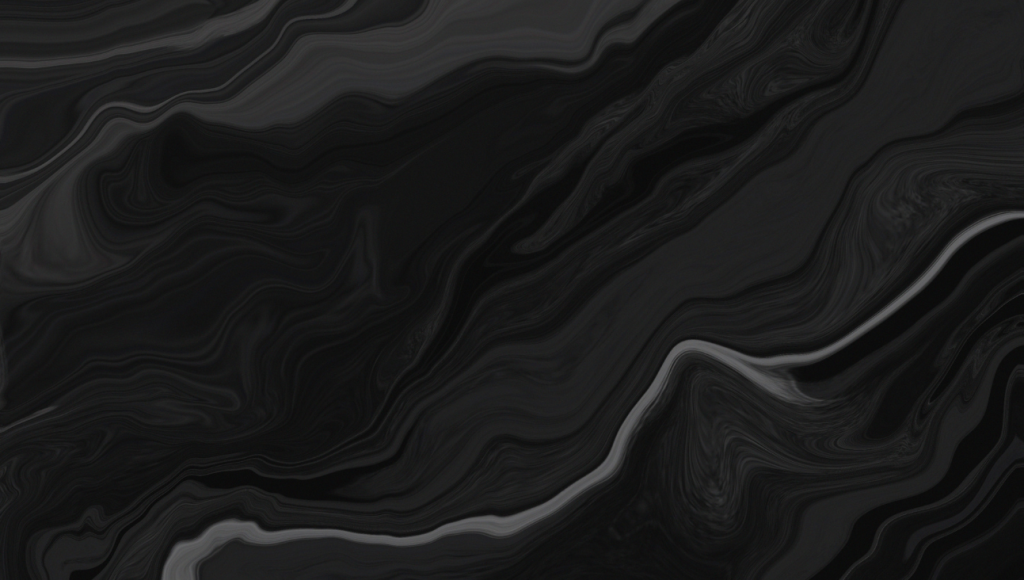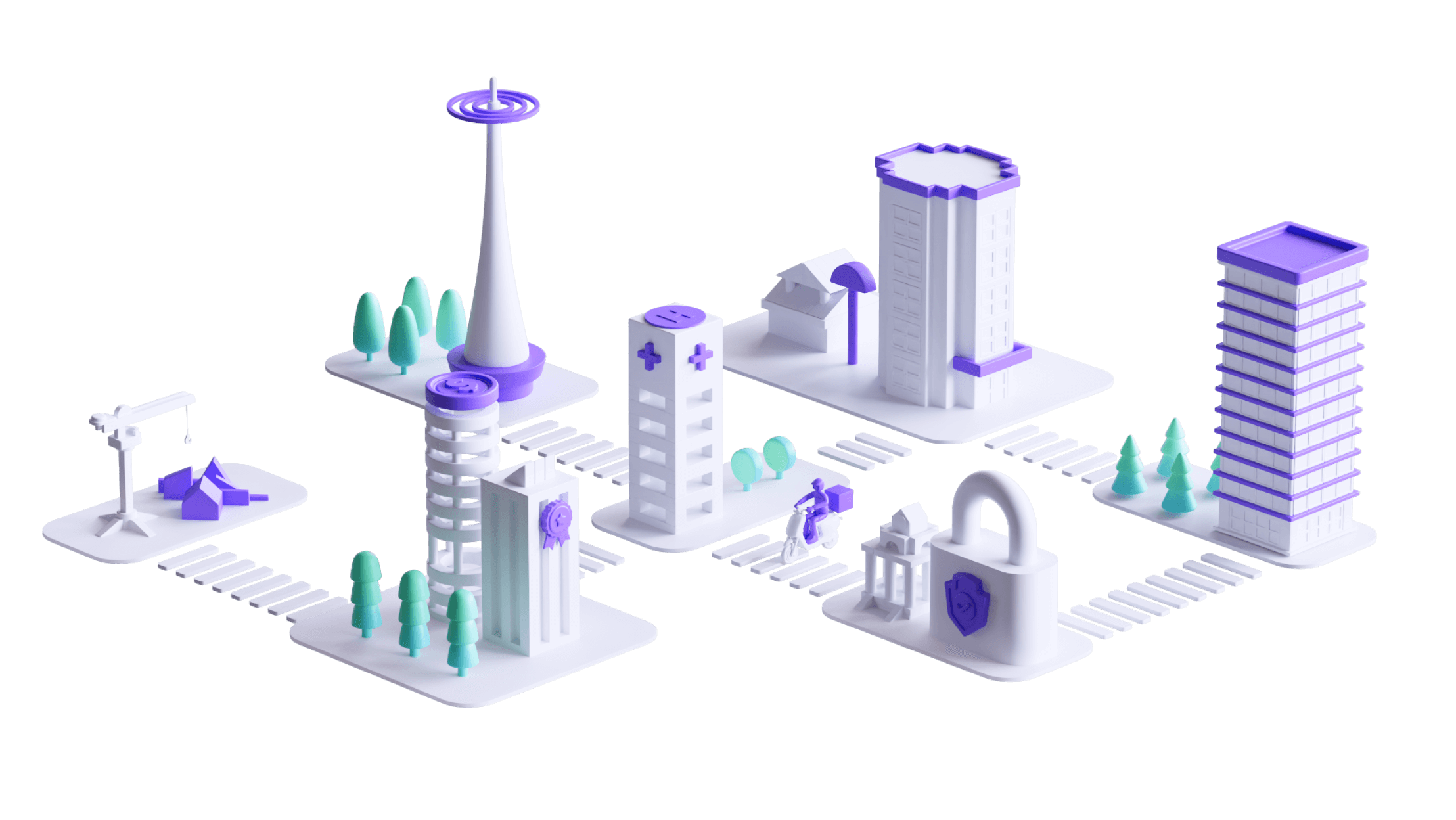DOC v2.0 — Verification/Authentication, Configuration, Release
Note: This document contains a list of artifacts required to configure, build, test, and publish an Android, iOS, Mac, Chrome, and Windows apps on the Play Store, App Store, Mac Store, Chrome Store, and Microsoft Store respectively using the Cloud Softphone white-label softphone program.
For every platform, there are three required steps:
- • Verification/Authentication
- • Configuration
- • Release
Verification/Authentication: This describes methods of Platform Operator (Google, Apple, Microsoft) to verify and/or authenticate user access to the development portal/console. It starts with account creation on the desired platform and then ends with verifying the account owner to have access to the platform.
Configuration: This refers to a list of the required artifacts to configure and build the app. Before publishing or releasing the app, configuration needs to be added. Usually, a manifest or XML file is added to the app directory, while sometimes the configuration is done on the platform website.
Release: This is a list of required artifacts to publish an app in the store. It usually includes things like an app icon, splash screen, background image, screenshots, etc.
If you have been following the tech of Acrobits, then you know that it supports Cloud Softphone white-label application development with little to no coding. With just a few clicks, you can create fully-fledged white-label applications of the Cloud Softphone SIP client.
On the portal/console, you need to choose white-label feature-set, which will allow you to configure all the white-label features, such as the app icon, UI design and theme, as well as the overall look of the app. The goal is to configure and publish the app, so that the final app looks like it was created by you.
Acrobits supports virtually every platform on the market. Regardless of the platform, you can create white-label apps that will run on all the supported platforms, with the same look and feel.
You don’t need to do any extra coding either. However, before you can use the app, you need to set it at “Live” mode (which can be done by submitting the app to Acrobits for the review process) and publish the app to the different app stores.
Let’s see how this can be done for Android, iOS and rest of the supported platforms.
ANDROID VERIFICATION
Google uses four verification methods to verify user access to the developer console. The verification is device/location specific. This usually involves a hash calculated from the MAC/IP address. Access from a different location will require new user verification, and so will access from a different device. Access won’t require verification again from the same device and location from which access was verified previously.
These four verification methods are mentioned below:
Verification Email: This is the email address defined for the account by the account owner.
Verification Phone: This is the phone number defined for the account by the account owner.
G-code: This is a six-digit number that Google sends to the account owner’s registered phone number. The code is valid for a limited amount of time, typically a few minutes, and will expire afterwards. It’s only available for a limited login session. For any new login attempts, a new G-code will be sent and must be entered.
Remote: This is the number on the account owner’s phone, which is used to verify user access remotely. Remote verification works as follows:
- The account owner enters their credentials and logs into the account.
- Once the account owner is logged in, it will show them a remote verification number and send a verification prompt to account owner’s defined phone number.
- The Account owner must enter the verification number from (2) on their phone to remotely verify access.
- Access is now verified, and the account owner can proceed to the next step.
ANDROID CONFIGURATION
The following are the artifacts required to configure, build, and test an Android app using the Cloud Softphone white-label program:
App Name
Data type: text.
Example: SoftPhone
App Id
Data type: text.
This is the reverse domain. “.android” is added automatically by Cloud Softphone at the end. It cannot use dashes or underscores.
Example: com.softphone.android
App Version
Data type: text/number.
Example: 1.0.0
Legacy GCM Sender ID
Data type: text/number.
Legacy GCM Sender ID is created on Google Firebase Console.
Legacy GCM Server Key
Data type: text.
Legacy GCM Server Key is created on Google Firebase Console.
Firebase Settings Json
Data type: file/json.
Firebase Settings Json is created on Google Firebase Console.
Firebase Server Key
Data type: text. Firebase Server Key is created on Google Firebase Console.
Google Developer Account
Data type: text.
Account must be a Developer account.
A one-time $25 Google fee applies
https://support.google.com/googleplay/android-developer/answer/6112435
To build a production version of the app, additional graphic files must be provided. The following images are the minimum requirements:
1. Splash Screen / Background Image
Data type: file/image.
Required resolution: 1440×2560
2. Splash Screen / Splash Image
Data type: file/image.
Required resolution: 1080×1200
3. Initial Screen / Background Image
Data type: file/image.
Required resolution: 1440×2560
4. Initial Screen / Logo Image
Data type: file/image.
Required resolution: 1152×245
5. App Icons
Data type: file/image.
Required resolution: 48, 72, 96, 144, 192